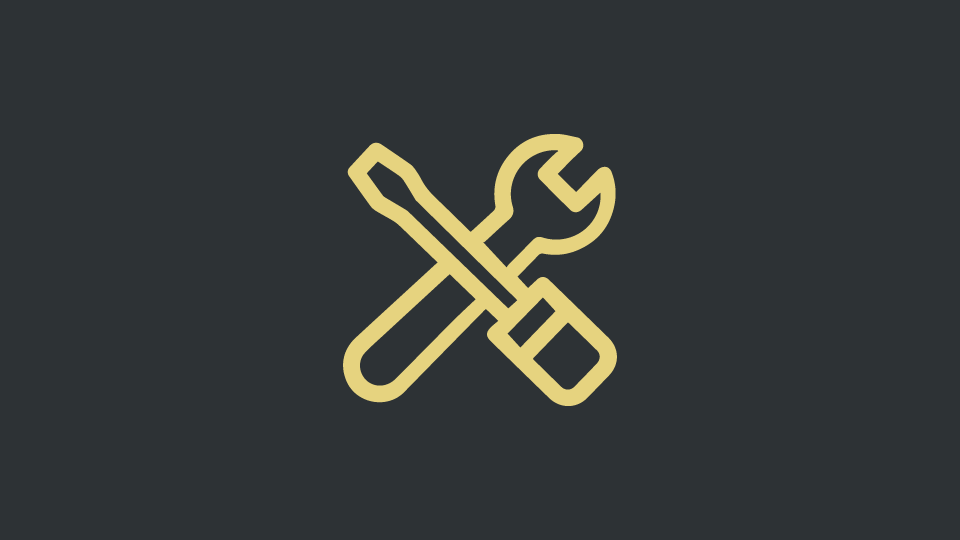
16 Dec Incident report
On December 14th, 2020, due to a hardware failure in the Amazon Web Services data center that hosts Mnemonica’s servers, we were forced to suspend services from 9 a.m. to 2 p.m. UTC. The incident occurred on a secondary storage point and compromised some Project posters, user avatars, and Company logos. No other data or information was affected.
Although the hardware malfunction happened outside of Mnemonica’s control, we have already released a fix to avoid future similar problems.
In the meantime, to mitigate the loss of these images, we have accelerated the release of a new feature that provides for the automatic generation of avatars, logos, and posters.
All missing images will be replaced by system placeholders as of today by 6 p.m. UTC.
How to update Project posters
You can reload lost Project posters by clicking the options button on the Project card and choosing Settings, or by clicking on the settings (cog) icon next to the Project title on the top bar.
You can also change the poster of a Project from our mobile app by swiping on the Project card and clicking on the settings (cog) icon.
How to update your avatar
To update your avatar just click on the last icon at the bottom of the sidebar on the left, and choose Account settings.
Alternatively, you can use the mobile app. On the main page, tap on your avatar in the upper right corner and select Account settings from the sidebar.
How to update your Company logo
To update your Company logo, log into Mnemonica on your browser, click on your avatar on the bottom of the left sidebar, and choose Account settings.
On the next page select the Company tab. Then, on the Company appearance block, click on Edit and follow the instructions.
Remember: only Owner accounts can edit the Company logo.


