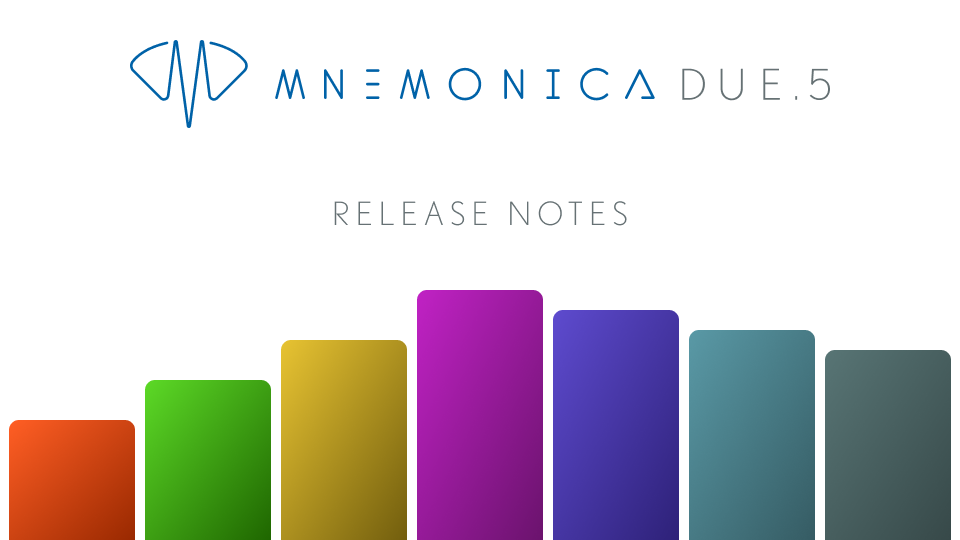
21 Jan Mnemonica DUE.5: Consumption under control
At the heart of this release is the ability to check consumption statistics at the Company or Project level. This will help Admins and Managers to understand how the organization is running the operations on Mnemonica – whether streaming is too low or there’s too much Delivery Box traffic, how much encoding has been done, etc. We wanted to give our users the right sight of the numbers to take informed action and optimize the resources. And to do it properly, we are happy to introduce a more efficient and powerful feature to manage the original files.
Usage Statistics
![]() We have taken a big leap forward from the tiny data snapshot on Project storage and traffic so far accessible under the Project title. Now you can count on a full-comprehensive dashboard about all the consumption details in a brand new Usage Stats panel accessible from the sidebar by clicking on the symbol here beside.
We have taken a big leap forward from the tiny data snapshot on Project storage and traffic so far accessible under the Project title. Now you can count on a full-comprehensive dashboard about all the consumption details in a brand new Usage Stats panel accessible from the sidebar by clicking on the symbol here beside.
While Managers can only see usage stats for the current project, Company Administrators can have a full overview of the active Projects and compare consumptions and behaviors across Projects.

Usage data are presented in a sleek and colored interactive interface, including the following dimensions:
- Number of Users
- Storage: total and originals quota
- Upload traffic: total upload traffic, broken down by destination, Screening Rooms, or Delivery Boxes;
- Download traffic: total download traffic, broken down by source, Screening Rooms, or Delivery Boxes;
- Encoded minutes of video for both optimization and watermarking;
- Delivery Boxes, including the count of sent Boxes, cumulated size, cumulated number of files in Boxes, and total deliveries.
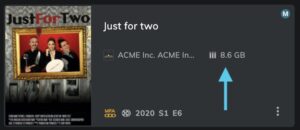 The total size of any Project is now visible on the Project card as well.
The total size of any Project is now visible on the Project card as well.
Managing Originals
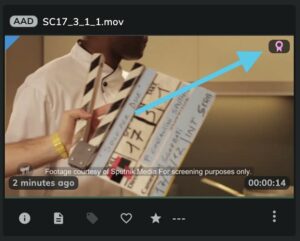 Strongly related to the previous point is the updated management of the original uploaded files. Now is more powerful and effective.
Strongly related to the previous point is the updated management of the original uploaded files. Now is more powerful and effective.
Our Screening Rooms enable users to keep on the cloud not only streaming-ready proxies but also the original files used at the upload. (Keep originals)
When the Keep Originals option is enabled in the room settings, if a user uploads a media file not compliant with Mnemonica’s streaming standards (e.g. a Prores file), a proxy will be generated as usual, plus the original file will be kept. A pink badge (rosette icon) will appear on media that carry both proxy and original files.
The moment you need to save space, you can purge the heavy high-resolution files you don’t need by using the new Purge originals command. You can run the command:
- in the Media Pool, on one or selected clips (remember you can filter Originals on the toolbar)
- at the Room level, on the Room card options menu, to delete all originals in a Room at once
- at the Project level, on the Project card options menu, to delete all originals in the Project at once.
Media Info boost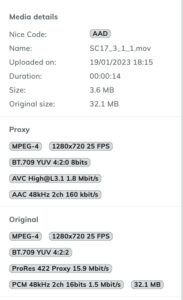
In the Media Pool, the Media Info preview panel has been redesigned and completed with more compelling information about the selected file. As you can see from the screenshot, on the panel you can find both the information about the proxy and the original file.
While the full Media Info data is still accessible on the Media Info panel on the player page, the preview panel provides all the necessary information to quickly understand the format of the media you are treating.
Enable/disable Days shortcut
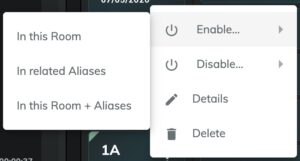 When working with dailies with many linked Aliases, it may be tedious to go alias by alias and enable the new days individually. From now on, directly from a master Screening Room, you can turn on or off one or more Days in all related Alias rooms with one click.
When working with dailies with many linked Aliases, it may be tedious to go alias by alias and enable the new days individually. From now on, directly from a master Screening Room, you can turn on or off one or more Days in all related Alias rooms with one click.
Media card restyling
We increased the contrast of the media card for even more immediate readability.
