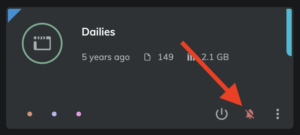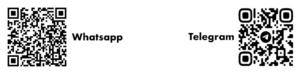14 May Mnemonica DUE.8: Details Matter
Introducing the DUE.8 new release, packed with a significant batch of UI improvements designed to enhance your user experience. We encourage you to explore these changes and share your valuable feedback with us!
Drag And Select
As you hover over any list of objects—whether they are clips in the Media Pool, Bins or Days, people in the Team Control, Guests in the Audience Control, Boxes or their content—you now have an even easier way to make multiple selections. Simply keep ALT / OPTION pressed on your keyboard and drag your mouse to lasso all of them up in a blue marquee area with a single, simple gesture.
Muting Notifications
In Mnemonica DUE.8, we refreshed our notifications system. As you know, we deliver notifications through three channels: in-app on the top bar, via email, and via push notifications on mobile devices. We redefined some notification routes to give users a more efficient control of the noise.
In the Preferences/Profile page, we revamped the Notification general settings panel, which is now more clear and friendly. Here, users can set what types of notifications they want to receive and in which channel. While in-app notifications are always on, email and push channels can be set independently. It’s important to understand that this panel’s settings are user-related and affect the noise level regardless of the Projects they are part of.
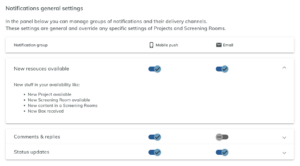
Sometimes, users may want to continue receiving all notifications from Mnemonica but exclude certain Projects or even individual Rooms that are too noisy or in which they are not interested.
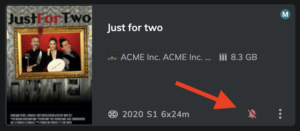 It can happen when they remain in a Project after it has slipped smoothly out of primary concerns, and notifications might be an unnecessary annoyance. In this case, just press the new bell icon on the project card to mute all notifications coming from that project. Should you want to check out what’s going on, though, you will still see them in the notifications panel.
It can happen when they remain in a Project after it has slipped smoothly out of primary concerns, and notifications might be an unnecessary annoyance. In this case, just press the new bell icon on the project card to mute all notifications coming from that project. Should you want to check out what’s going on, though, you will still see them in the notifications panel.
The same command is available for any Screening Rooms. By muting a Screening Room, notifications like “New content available” or on comments and replies will stop flowing to the selected channels in the Preferences page.
Better Watermarks
Appearance matters, even in security! That’s why we have also touched up our burned-in watermarks: you will find improvements in overall dimensions and transparency settings.
JKL Navigation
We know that the J K L keys are the first best friends of those of you working hard on editing software. So, to make you feel at home, we have introduced the same keyboard shortcuts to move through the timeline in the player more naturally and swiftly. Because we love filmmakers.
Talking Footer
Keep an eye on the tiny footer line we have added. It provides helpful contextual hints, such as reminding you about available key combinations.
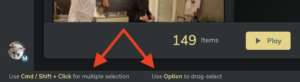
Stay in touch with us
![]()
![]()
Subscribe to our WhatsApp and Telegram channels to be the first to know about news, tips, and upcoming updates. You can also engage in conversations with our team and other Mnemonica users to request features, report bugs, and receive assistance.
Eventually
Various minor bug fixes and improvements.